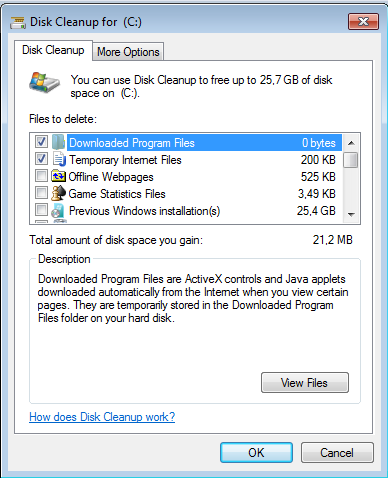Free disk storage by removing the Windows.old folder
Those of you that have taken up Microsoft on their free upgrade offer and recently upgraded to Windows 10 may have noticed a new folder, C:\Windows.old\.
This feature, first introduced with Windows Vista, gives users the option to reverse their Windows upgrade and return to the previously installed version of Windows. When you upgraded to Windows 7, Windows 8 or Windows 10, the operating system installer creates a backup of important system files prior to upgrading your operating system.
This folder, in addition to hidden Operating System update files, can add up to quite a large amount of space. Those using Windows 10 on tablets will especially notice the difference, as it can have a huge impact on any free disk space remaining.
Fortunately, Microsoft provides a way of safely removing the leftover files. It should be noted, however, that the completion of the steps below will permanently remove the option to restore to the previous version of Windows.
To remove any old Windows setup files, complete the following steps:
- Click Start and type disk cleanup, then select the application to load it
- Once started, click on the “clean up system files” link and the utility will restart
- Select “previous Windows installation” and any other relevant checkboxes, then click OK to remove
- A warning box may appear, click yes to complete the folder removal
- The utility will then run and reclaim the used hard drive storage
Once complete, the extra space will automatically appear in your C:\ drive. I was able to reclaim 28GB on my Surface 3 tablet.